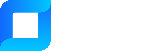To connect to the server via FTP, you will need to open the FTP program of choice and enter the following details:
- The server's hostname or IP address
- The FTP username and password
Note: You MUST ensure you upload your files in BINARY mode. For each FTP application, there will be an option of how to transfer the files and it usually officers AUTO, BINARY or ASCII. You MUST ensure you select BINARY in order for your files to be uploaded in raw binary format to be compatible with GLCV2, GLCV3, AOPS and GPC patch systems.
You can find these details in your order email.
Using FileZilla
- Download and install FileZilla from their official website: https://filezilla-project.org/
- Launch FileZilla and click on the "Site Manager" button (the one with a star icon) or go to "File > Site Manager".
- Click on the "New Site" button and give your site a name (e.g., "My Server").
- Enter the server's hostname or IP address in the "Host" field.
- Select "FTP" as the protocol and "Normal" as the login type.
- Enter your FTP username and password in the appropriate fields.
- Click on "Connect" to connect to your server.
- Once connected, you'll see two panels: the left panel shows your local files and the right panel shows your remote files. You can upload and download files by dragging and dropping them between the two panels.
Using WinSCP
- Download and install WinSCP from their official website: https://winscp.net/
- Launch WinSCP and click on the "New Site" button.
- Enter the server's hostname or IP address in the "Hostname" field.
- Select "FTP" as the file protocol.
- Enter your FTP username and password in the appropriate fields.
- Click on "Login" to connect to your server.
- Once connected, you'll see two panels: the left panel shows your local files and the right panel shows your remote files. You can upload and download files by dragging and dropping them between the two panels.
That's it! You should now be able to connect to your server via FTP.